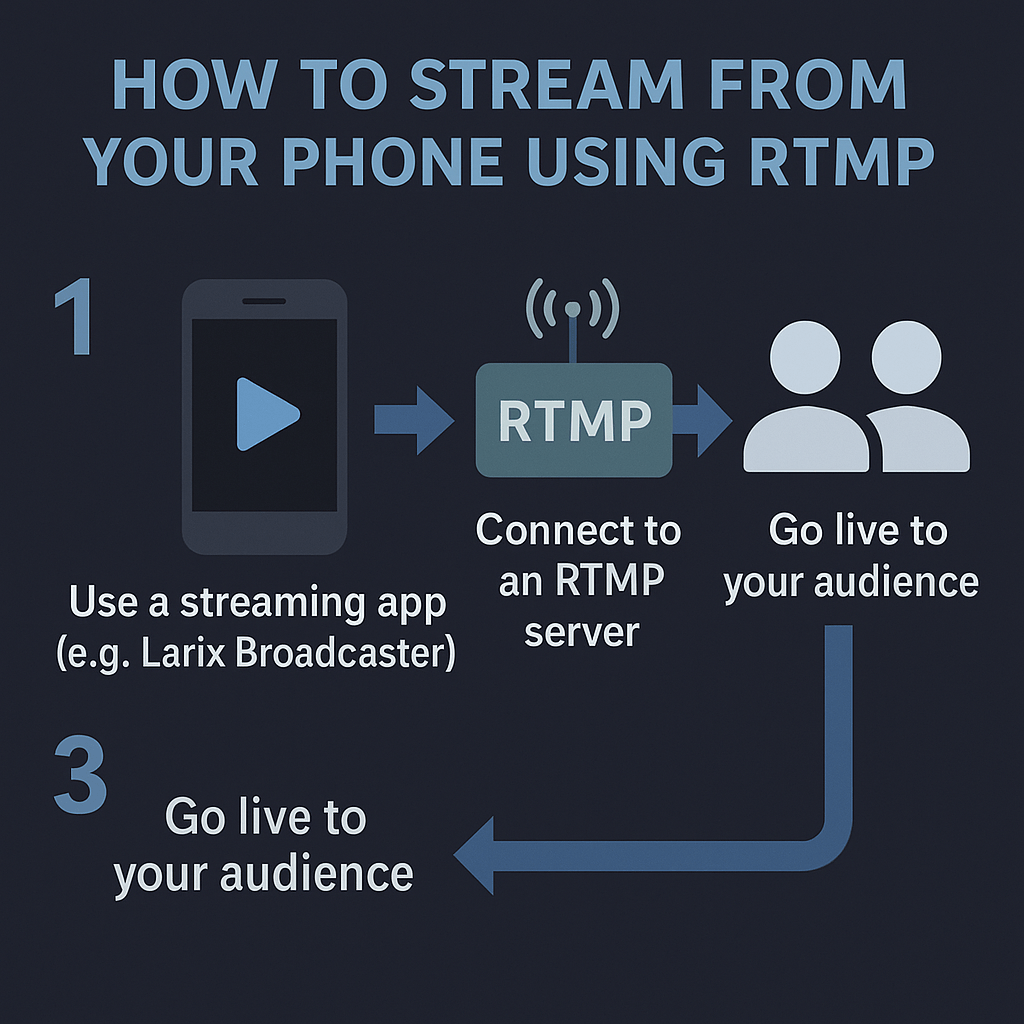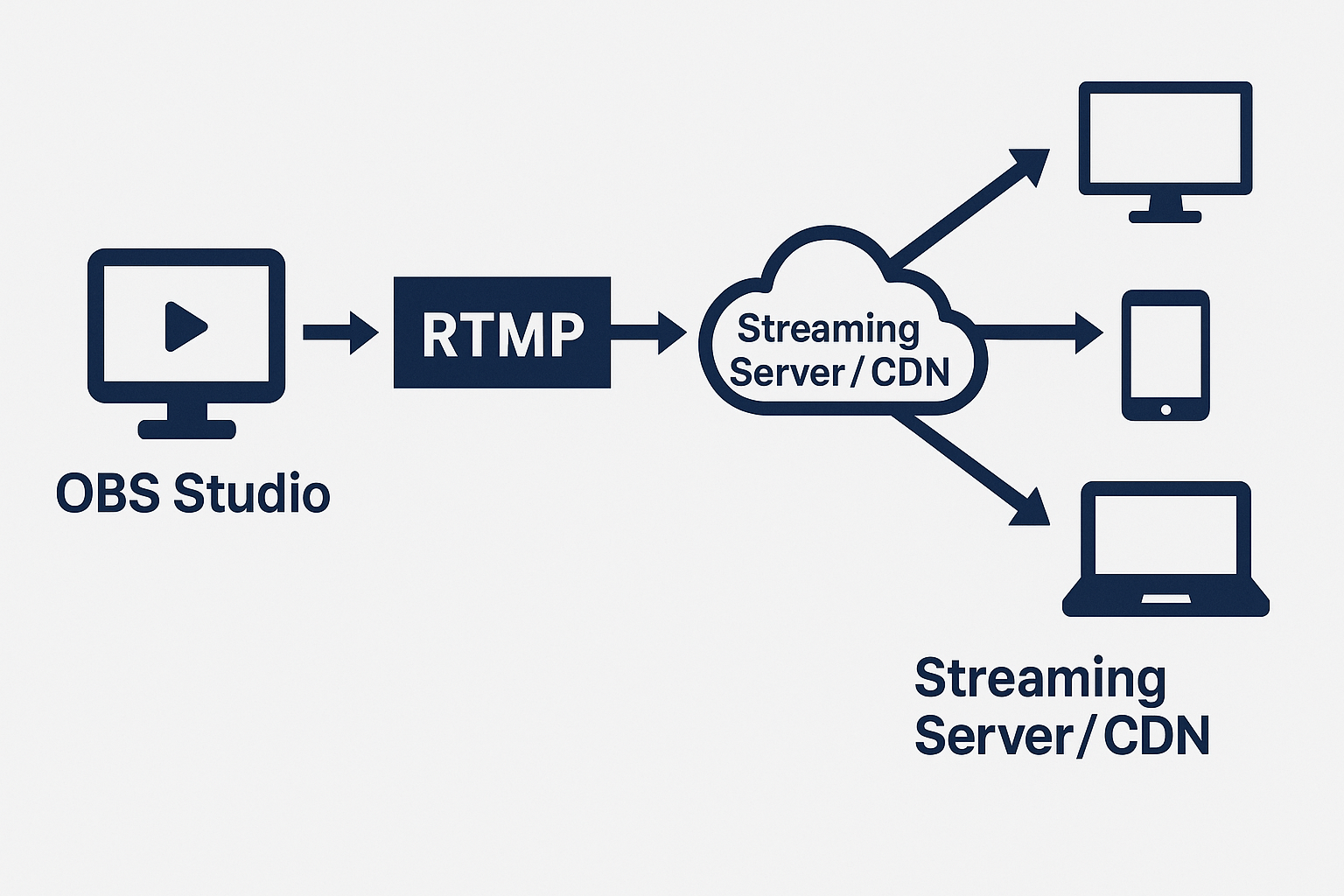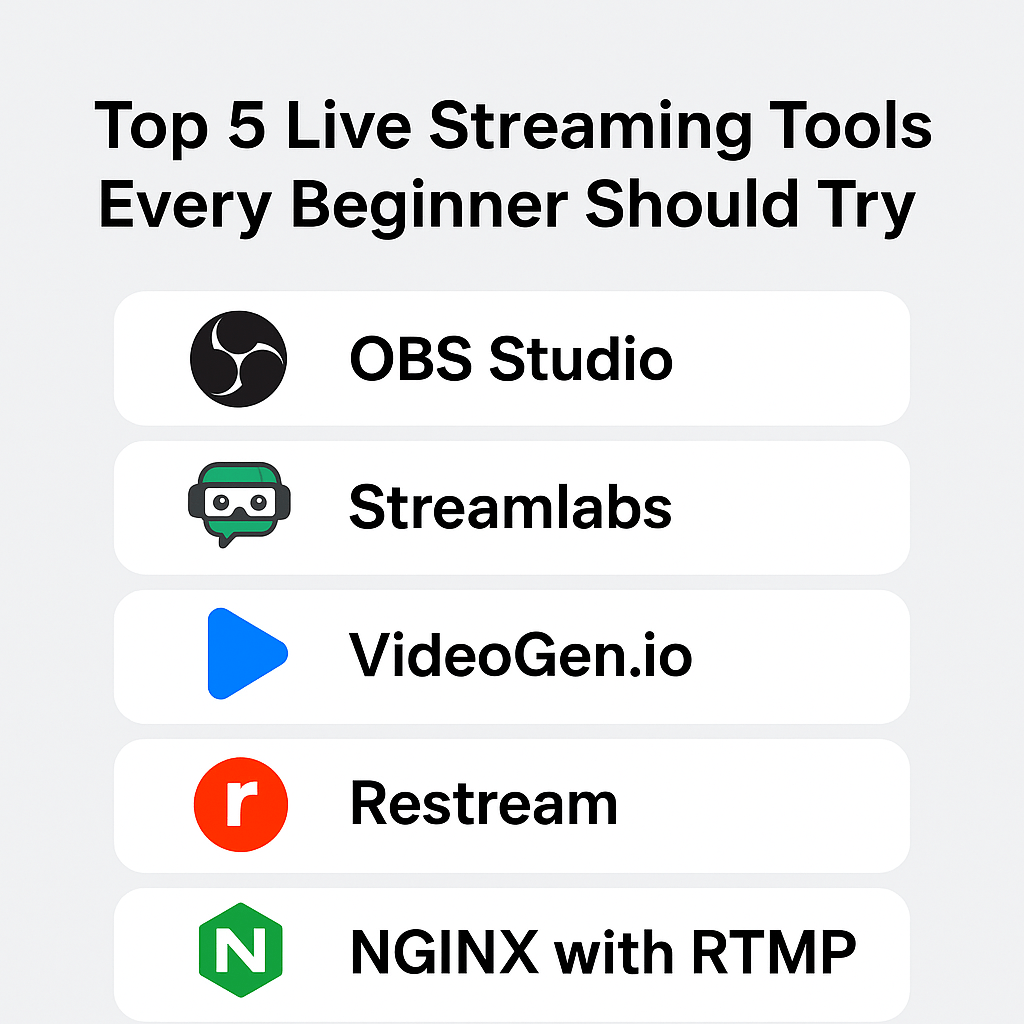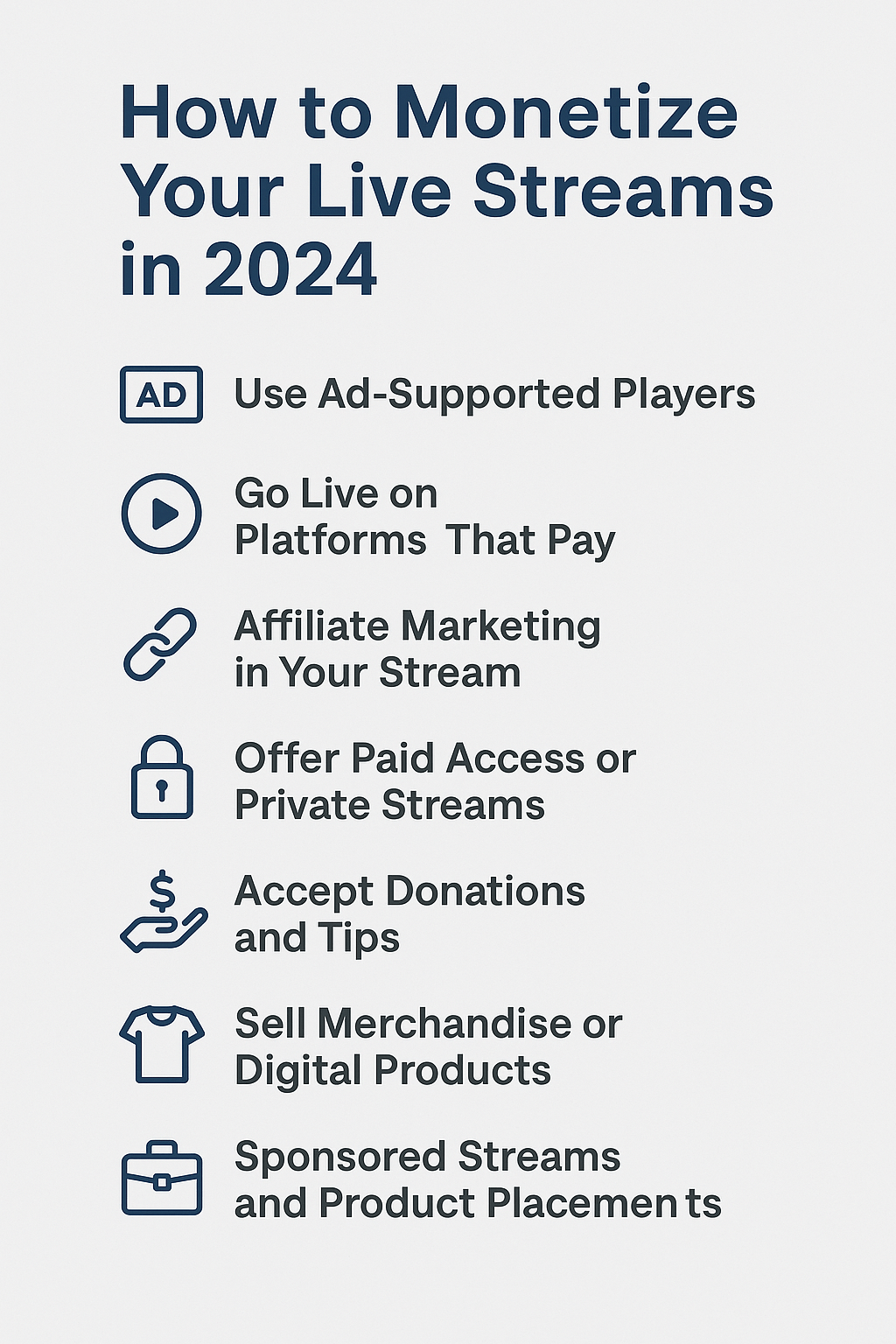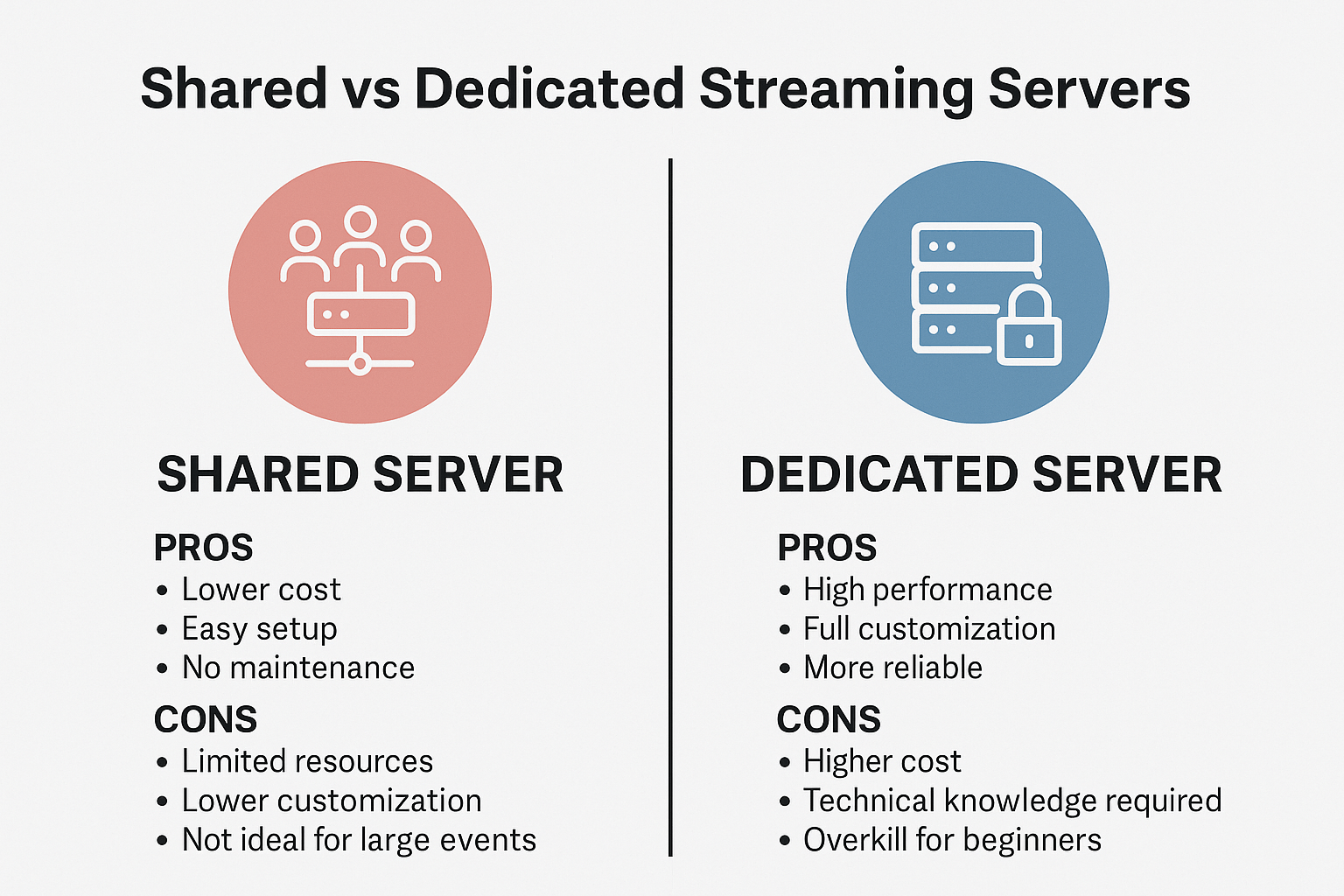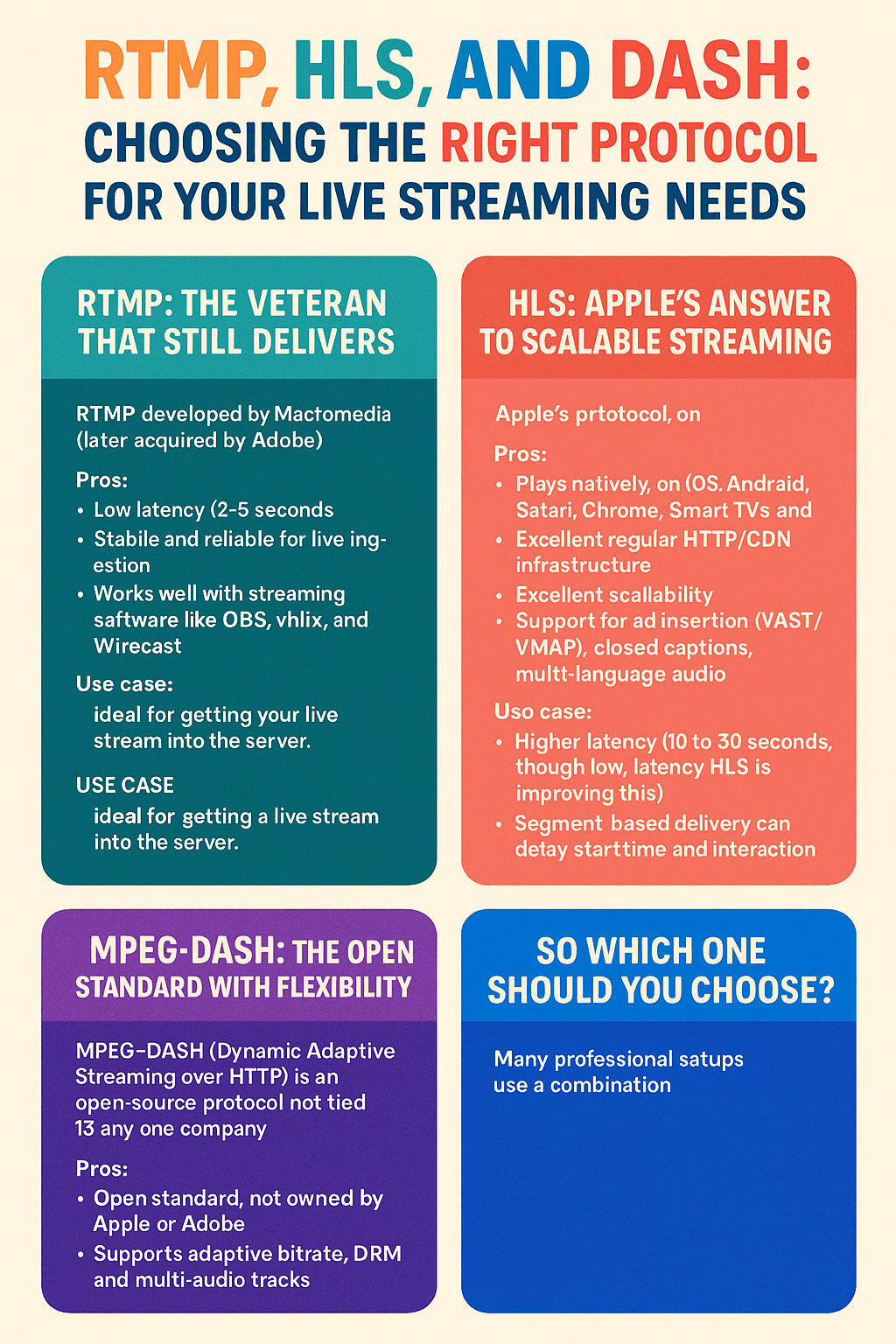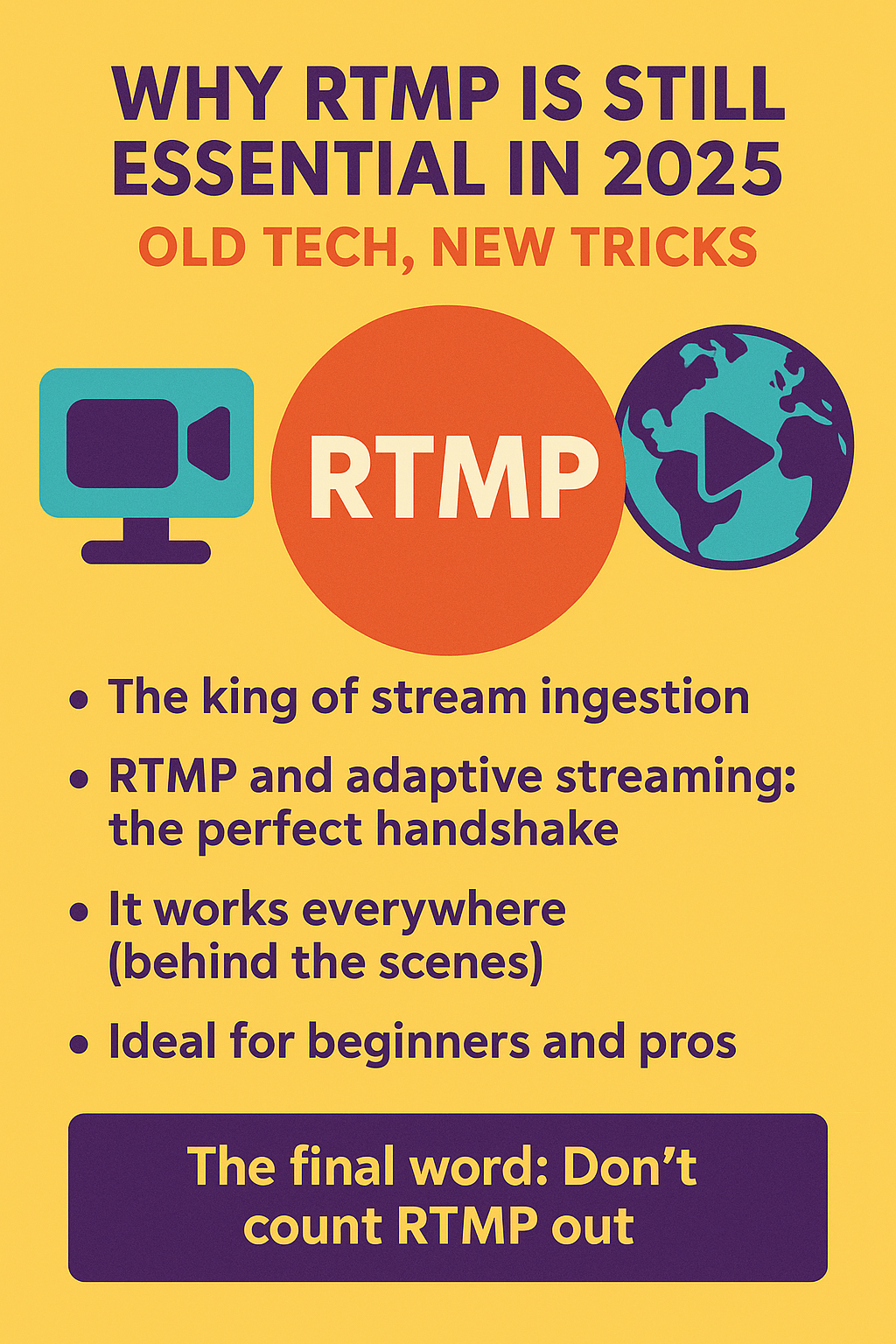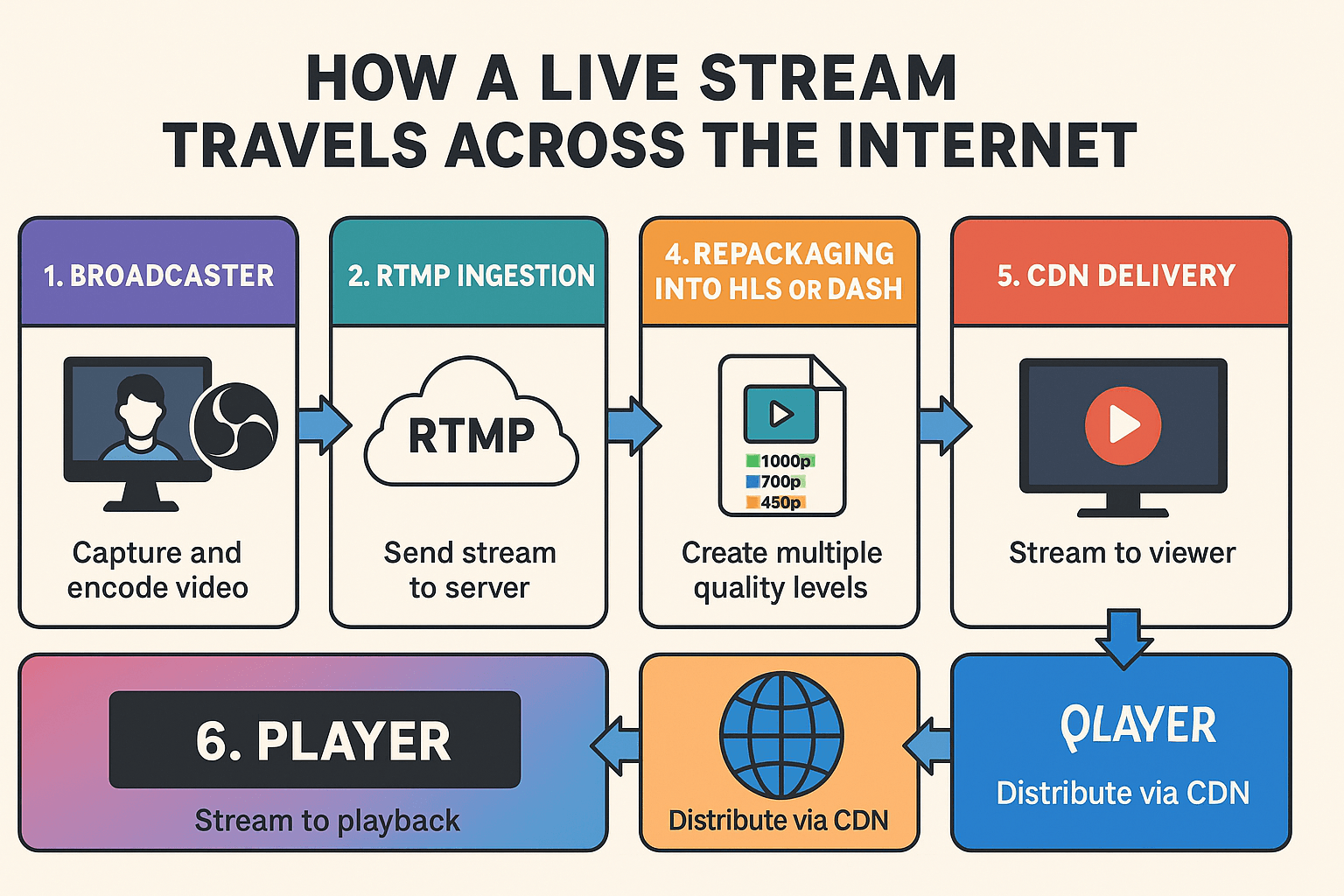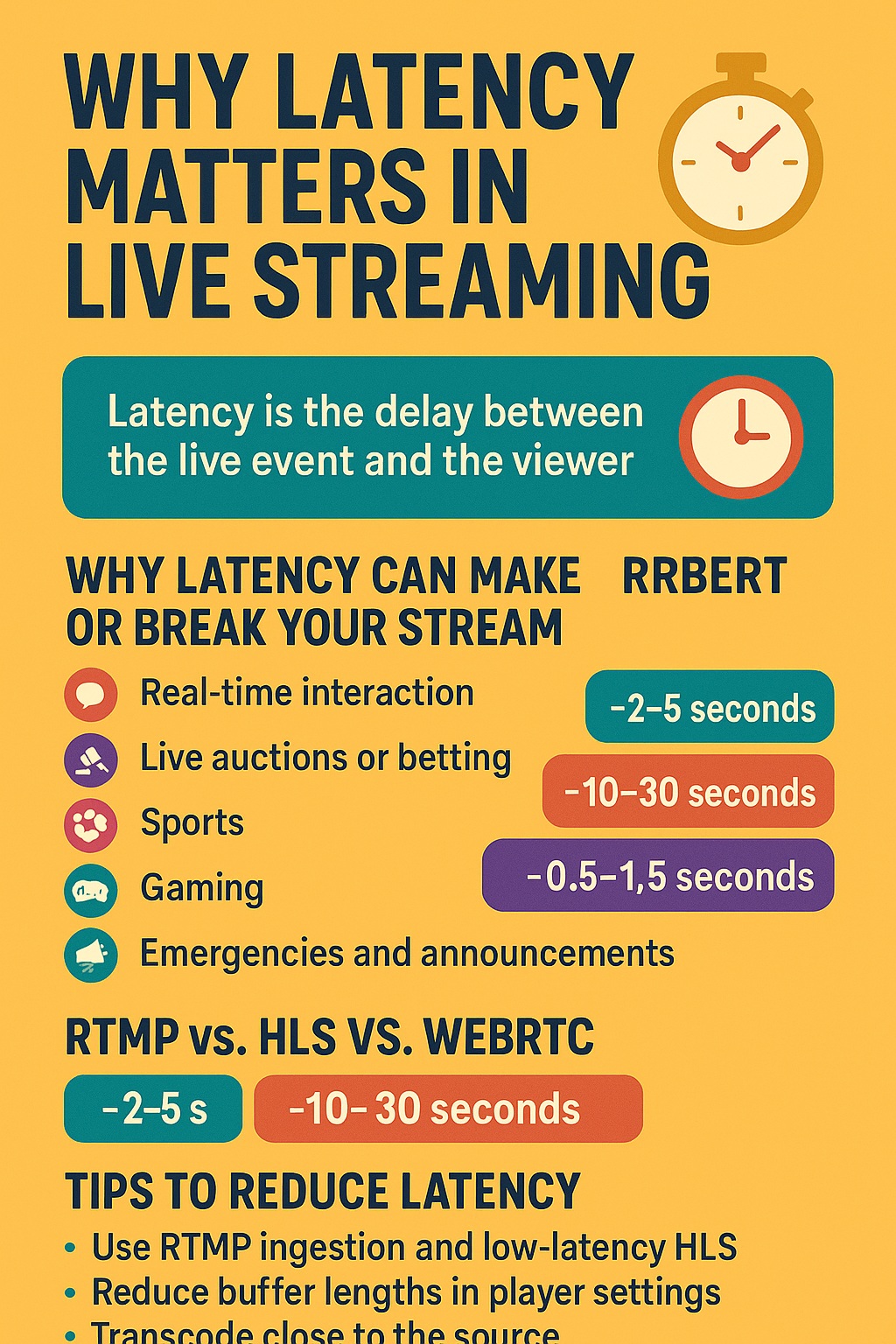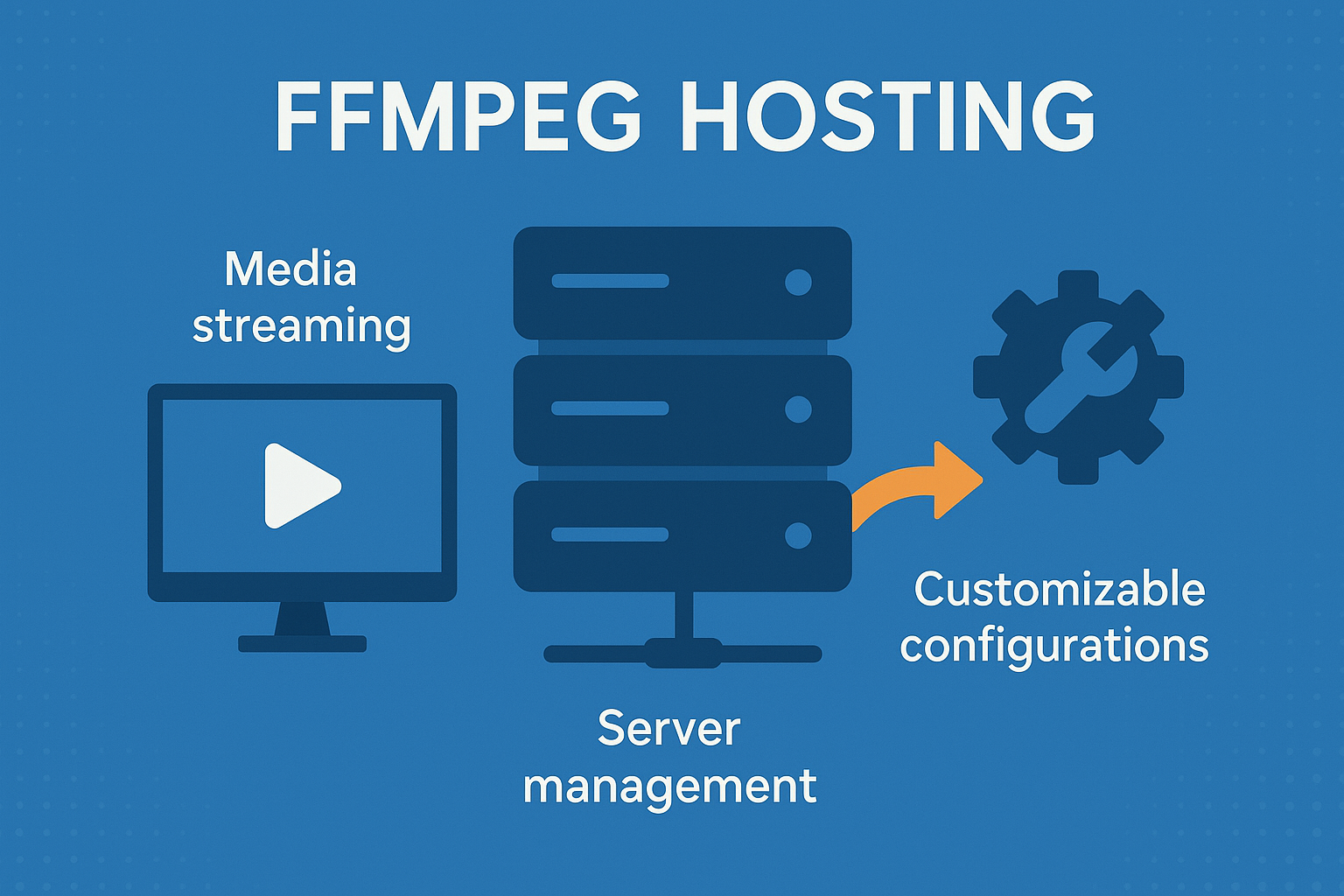Let’s say you’re at an event. Maybe it’s a music show, a sports match, or just a moment you want to share in real time. You pull out your phone and think — I want to go live. But not on Facebook or Instagram. You want control. You want to send the stream to your own RTMP server or private site. Can it be done?
Absolutely.
Streaming from your phone using RTMP is one of the most underrated tools out there. You don’t need a big computer, a fancy studio, or complicated setups. Just your phone, a stable internet connection, and the right app.
In this guide, I’ll show you how to set up a mobile stream using RTMP and go live like a pro — even if you’re in the middle of nowhere.
Why Use RTMP on Mobile?
Most people stream to social media platforms. That’s fine for casual stuff. But what if you want to:
- Stream to your own website
- Use a custom player with ads
- Control who watches
- Record and re-use the footage later
- Avoid platform censorship or restrictions
That’s where RTMP comes in.
It gives you full control over where your video goes. You can stream to Wowza, NGINX, Red5, or any RTMP-compatible service — including your own server if you have one.
And with a good app, you can do all of this from your phone.
What You Need
Before you begin, make sure you have:
- A smartphone — iOS or Android
- A streaming app that supports RTMP — like Larix Broadcaster or Streamlabs Mobile
- An RTMP server URL and stream key — from your provider or your own server
- A solid internet connection — Wi-Fi or 4G/5G
Best Apps for Mobile RTMP Streaming
Let me walk you through two of the best free apps I’ve used. Both work great and are trusted by pros.
📱 Larix Broadcaster (iOS and Android)
This is my go-to. It’s lightweight, fast, and very stable. It supports RTMP, SRT, and RTSP, and lets you stream in up to 1080p depending on your phone and bandwidth.
Steps to use Larix:
- Download and install Larix Broadcaster from the App Store or Google Play.
- Open the app and go to Connections.
- Tap + to add a new connection.
- Give it a name like “My RTMP Server.”
- In the URL, enter your full RTMP path (for example:
rtmp://streamblues.com/live) - Add your Stream Key if needed (e.g.,
mychannel). - Save and go back.
- Tap the red REC button — you’re live.
You can customize bitrate, resolution, frame rate, audio quality, and even use the front or back camera.
Why I recommend it:
- No watermarks
- Full manual control
- Works well even on slow connections
📱 Streamlabs Mobile (iOS and Android)
If you’re already using Streamlabs on desktop, their mobile app is a great companion. It’s geared toward gamers and creators, and supports multistreaming, widgets, and chat overlays.
Steps to stream with RTMP on Streamlabs Mobile:
- Install and log in (you’ll need a Streamlabs account).
- Tap Go Live, then Other platforms (Custom RTMP).
- Paste your RTMP URL and Stream Key.
- Set your resolution and bitrate.
- Hit Go Live.
Streamlabs lets you add overlays, alerts, and even donation links directly into your stream. It’s more interactive, but a bit heavier on resources.
What About Audio and Video Settings?
No matter which app you use, you’ll want to tweak the settings based on your connection and purpose.
Recommended mobile settings:
- Resolution: 720p for best performance
- Bitrate: 1500 to 2500 kbps for smooth video
- Frame rate: 30fps
- Audio: 44.1 kHz, stereo, 128 kbps
If you’re on mobile data, reduce the bitrate a bit to avoid lag. Always test first before going live.
Streaming to Your Own Server
If you have your own RTMP hosting plan — shared or dedicated — just plug in the RTMP URL and stream key provided in your control panel.
For example:
- RTMP URL:
rtmp://mydomain.com/live - Stream Key:
event123
Apps like Larix will connect instantly if the credentials are correct.
If you’re using Wowza or NGINX, check if authentication is required. Some servers also let you lock by IP, which can help avoid abuse.
Going Live to Multiple Platforms (Bonus)
Want to go live on your own site and also on YouTube or Facebook at the same time? Use a multistreaming service like Restream or VideoGen.
Just configure your phone app to stream to their RTMP URL, and they’ll push your feed to several platforms at once.
This way, you only use mobile bandwidth once, and the heavy lifting happens in the cloud.
Real-Life Use Cases
Here are a few ways I’ve seen mobile RTMP streaming used successfully:
- Live from remote events — concerts, rallies, and conferences
- On-the-go tutorials — showing how to do something with a phone cam
- Street interviews or travel vlogs
- Emergency broadcasts — when you need to go live fast with reliable quality
- Private streams — teaching, support groups, or spiritual content
In all of these cases, the ability to stream to a custom server — not social media — makes a huge difference. You own the content. You decide what happens to it. And you’re not dependent on algorithms.
Final Thoughts
Streaming from your phone using RTMP is one of the most flexible tools in your content kit. It doesn’t require expensive gear or a lot of technical knowledge. With just a phone and the right app, you can go live anytime, anywhere — and stream like a pro.
Whether you’re testing an idea, covering an event, or building a brand, mobile RTMP streaming gives you full freedom over where and how your content goes live.
If you haven’t tried it yet, download Larix or Streamlabs, set up your server info, and hit that red button. Once you see how smooth it works, you’ll wonder why you didn’t start sooner.